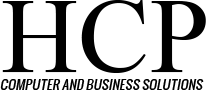Editor’s note: This is the first of a three-part series on spam.
Spam (electronic junk mail) is a bane of most people’s online lives. While your spam filter does most of the heavy lifting, trawling for blacklisted email addresses and employing programs to check for suspicious content, it’s up to you as the consumer to keep an eye out for suspect emails as well. If you’re not alert, a seemingly innocent piece of spam can cause you lasting damage.
Start by checking out the email address for these warning signs:
- An unrecognized sender, often with a strange email address.
- A long string of numbers and letters before the @ sign;
- Check after the @ sign as well. A well-known business won’t using an address from a free email service provider, but instead will have its name followed by .com.
- Even if the email address is that of a friend of acquaintance, check the content of the message before deciding if it’s legitimate, as spammers can hack address books and send out mass e-mailings using actual email addresses.
Next move to the content of the email:
- Spam is often laced with any of the following: misspellings, oddly-worded sentences, weird capitalization, strange punctuation and gibberish;
- No one is going to offer you unclaimed riches. You haven’t won big in a contest. There’s no free electronics or medicine in your future;
- If the email isn’t directly addressed to you, but rather “Dear Valued Customer” or “Special Member,” it’s likely spam;
- Ignore any message stressing urgency, demanding that you must take action immediately;
- Don’t provide passwords or personal or financial information via email. A legitimate business will ask you to log into your account to make any changes.
- Think about who they are claiming to be. The IRS, Postal Service, UPS, etc. generally don’t send unsolicited emails, especially if you have never given them your email address.
Lastly, don’t click on any links in or download from any emails from a sender that you don’t recognize. That’s how malware and viruses can find a way into your computer.
Next: How to prevent spam.
STAY SAFE!
For help with a computer problem, visit http://www.hcp4biz.com/support-request/.