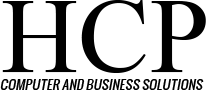Editor’s note: This is the second of a three-part series on spam.
In our last blog entry, we addressed ways to identify spam. Now we will explore ways to prevent spam from flooding your email:
- Don’t volunteer your email address online, as scripts created to search websites can harvest addresses from websites where such addresses are made public. Also others may appropriate your email address to sign up for offers to get free items.
- Find creative ways to write out your email address, such as substituting [at] for @ or [dot] for the period, as these methods can frustrate spambots attempting to steal addresses. Other options include using an image picture of your address or using JavaScript to dynamically set up the display of your email.
- Never make your username, which is almost always public, the same as the front segment of your email address, as it’s not terribly complicated for hackers to guess the correct provider that you’re using. Also avoid chatrooms connected to your address, as those addresses are simple to figure out. Finally don’t post to newsgroups or email lists with your private address, for that same reason.
- Disposable email addresses can stem the flow of spam as well. In addition to your main account, set up separate addresses by topic or type of account. Set all those addresses to forward to your main account. If spam comes through, track it back to that disposable address and eliminate that account.
- Don’t respond to spam. You create more spam when you reply or click “unsubscribe,” as that verifies your address as legitimate.
- Never enter contests, answer free or special offers, or order free e-cards, as these are lures to collect your email address for future spamming.
- If you are a contact for a registered domain, instead of your private email address, use a generic common mailbox for this purpose, such as [email protected] or [email protected].
- For your public email address, set up a free Yahoo or Hotmail account, saving your private email address for select friends and relatives;
- Carefully watch for checkboxes when filling out any form online and uncheck those offering services you don’t want. Also look for any Spam or email sharing disclaimers.
- Consider using a complicated username, as spam programs will try applying a long list of common names to a domain. [email protected] is a lot easier to figure out than [email protected] (not a great business address, however). Still make it something you can remember.
- Be careful about what you forward, as you may inadvertently be helping spam spread to your friends and business associates.
For help with a computer problem, visit http://www.hcp4biz.com/support-request/.
Next: How to block and report spam.
STAY SAFE!