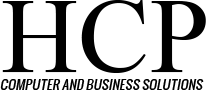You’ve upgraded your electronic devices. You’re planning to sell or donate your old equipment. Just make sure you clean out all your sensitive data before you do so.
The Naked Security blog recently offered up a cautionary tale of why it’s essential to take this important step. A Canadian used-computer dealer claims to have a pile of data that they pulled off servers originally belonging to an international professional services firm. Those companies are now in court, battling over the disposition of the data.
Need more convincing? USA Today reported that Robert Siciliano, an identity-theft expert for the security firm, McAfee, bought 30 used devices off Craigslist. Half the devices were thoroughly wiped clean, while the other half still maintained data, including bank accounts, Social Security numbers, work documents, and bank records.
A recent survey by Internet security company AVG revealed that nearly 60% of Americans use three or more Internet-connected devices at home across three different operating systems. Those collect a lot of sensitive data over a short period of time. What can the average person or company do when retiring an older machine?
Personal Computers
You’ve decided to recycle your old laptop or desktop. The simplest, most secure solution is to remove the hard drive physically. It can then be installed in your new computer or put in a USB hard drive enclosure to be used as a backup or portable storage. If that’s beyond your skillset, commit to a secure wipe starting with backing up anything you value from the hard drive on your old machine onto an external hard drive or an online backup service, generically known as “the cloud.”
Next, perform a secure wipe. Among the more popular data-destruction programs are DBAN, CBL Data Shredder, and ErAce. These programs not only delete the data but overwrite it a certain number of times, making the data much more difficult to retrieve.
This process can take hours, even days, depending on the size of the drives. Allow sufficient time for the process. Also, be sure to remove any portable storage like DVDs or flash drives. HCP can take care of all of this for you; please contact us about this service.
Mobile Devices
First, transfer whatever information you wish to save to your new device. Then, use the factory reset to wipe your old device. Second, remove or erase SIM and SD cards. Finally, double-check your phone book, call logs, voicemails, emails, text messages, downloads, other folders, search histories, and personal photos. For more specialized directions for your particular device, check your owner’s manual or look for such information online from the manufacturer.
Gaming Consoles
For gaming consoles, start with the standard factory reset. Then, remove or securely erase any media cards. Check your owner’s manual or go online for specialized directions for your console.
Remember, a little time invested in obliterating your precious information can save you time and money in the long run. Stay safe! For help with a computer problem, submit a request.